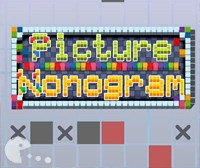After January 2021 the Flash Player plugin is no longer officially supported. There are still two ways that you can use to play online flash games in your browser. This website has no relation with the installation files mentioned in this post. These are only instructions, guidelines and links to other websites, which can help you to install an older version of Flash Player which is still working or install the new Ruffle plugin which emulates Flash Player. Have in mind that the older Flash Player version might have security problems, since it is no longer supported and updated, and it is not recommended to install it. We recommend you to use the second variant and install the new plugin Ruffle. It is still in development phase but it develops very fast and already can be used to play many of the flash games online.
After January 2021 the Flash Player plugin is no longer officially supported. There are still two ways that you can use to play online flash games in your browser. This website has no relation with the installation files mentioned in this post. These are only instructions, guidelines and links to other websites, which can help you to install an older version of Flash Player which is still working or install the new Ruffle plugin which emulates Flash Player. Have in mind that the older Flash Player version might have security problems, since it is no longer supported and updated, and it is not recommended to install it. We recommend you to use the second variant and install the new plugin Ruffle. It is still in development phase but it develops very fast and already can be used to play many of the flash games online.
How to play flash games:
I. Using a browser Firefox, Opera, Edge or IE, where you can install an older version of Flash Player and deactivate checking for updates. (Not recommended due to possible security issues)
II. Using the new plugin Ruffle which emulates Flash and already allows most of the games to run in your browser, soon new functionalities will be added by the developers to allow all games to run properly.
I. Instructions how to install a working Flash Player (Not recommended):
1. Install Firefox from here: Firefox. Analogically you can install Opera or IE from their websites.
2. Deinstall Flash Player with the help of this file: Uninstaller, detailed instructions here: instructions to uninstall
3. Download an older version of Flash Player (32.00.344) from here: PcWonderland. Use the corresponding variant for your browser Firefox, Opera or IE.
4. Start the installation and in the end check the option "Never check for updates (not recommended)".
5. Start a page with a flash game and allow using of Flash Player in your browser.
II. Detailed instructions how to install the plugin Ruffle:
1. Download the plugin from its official site: ruffle.rs/#releases (Select the link that corresponds to the browser you have: Firefox, Chrome / Edge / Safari)
2. Unpack the downloaded file.
3. Depending on the internet browser you use:
a) Chrome or another browser based on Chrome (i.e. Chromium):
- Open chrome://extensions/ in the address bar of your browser
- Allow "Developer Mode" in the page that opens
- Choose "Load unpacked" and locate the unpacked archive
b) Firefox:
- Load about:debugging in the address bar of your browser br /> - Choose "This Firefox" (or This Nightly) in the side bar
- Activate "Load Temporary Add-on button"
- Choose the downloaded XPI file and load it as a temporary extension in Firefox
- The extension is added temporary and it will be gone if you restart Firefox
c) You can analogically install the plugin in Edge or Safari.
Enjoy playing!